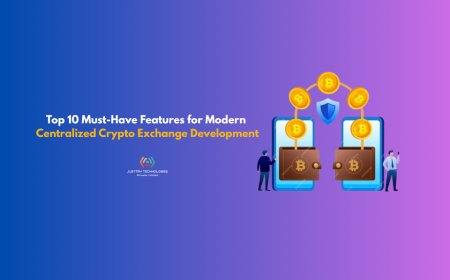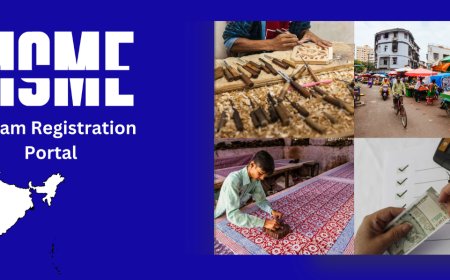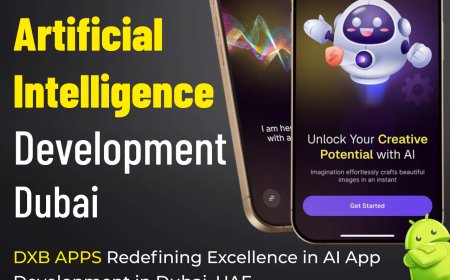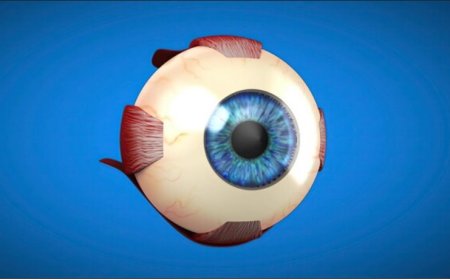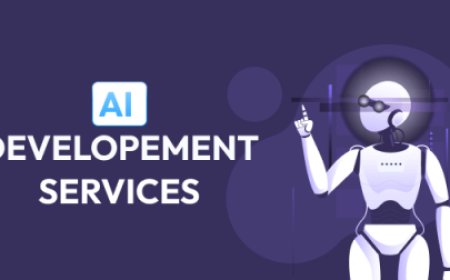Free and paid methods to convert NSF files into PST files

In the ever-evolving landscape of email clients, users often find themselves needing to migrate data from one platform to another. A common scenario involves moving from IBM Notes , which uses the NSF file format, to Microsoft Outlook, which relies on PST files. This conversion can seem daunting, but both manual methods and dedicated tools offer pathways to a successful migration.
This blog post will delve into how to convert NSF to PST format, exploring both the traditional manual approach and the streamlined efficiency of a professional tool like the Shoviv NSF to PST Converter.
Understanding the Need for NSF to PST Conversion
IBM Notes and Microsoft Outlook are distinct email clients with different architectures and file formats. While Notes offers robust collaboration features, many users opt for Outlook due to its user-friendly interface, widespread adoption, integration with other Microsoft Office applications, and often lower maintenance costs. To access your historical email data, contacts, calendars, tasks, and other crucial information from your Notes environment within Outlook, an NSF to PST conversion becomes essential.
Manual Method: A Step-by-Step Guide (with Caveats)
The manual method for converting NSF to PST primarily involves a two-step process: exporting data from Lotus Notes to an intermediate CSV file, and then importing that CSV file into Microsoft Outlook.
Phase 1: Exporting NSF data to CSV from Lotus Notes
- Launch IBM Notes: Open your Lotus Notes application on your system.
- Open NSF File: Navigate to
File>Open>Lotus Notes Application. Browse and select the specific NSF file you wish to export. - Initiate Export: Once the NSF file is open, go to
File>Export. - Choose CSV Format: In the "Export" dialog box, specify a destination folder and file name. Crucially, select "Comma Separated Value" as the "Save as type."
- Configure Export Options: A "CSV Export" dialog box will appear. Here, you can select the desired options for exporting your data (e.g., whether to include document links, internet headers, etc.). Click
OK. - Complete Export: The data will be saved as a CSV file in your chosen location.
Phase 2: Importing CSV data into Microsoft Outlook
- Launch Microsoft Outlook: Open your Outlook application.
- Access Import/Export Wizard: Go to
File>Open & Export>Import/Export. - Select Import Option: In the "Import and Export Wizard," choose "Import from another program or file" and click
Next. - Choose CSV File Type: Select "Comma Separated Values" as the file type and click
Next. - Browse and Select CSV: Click
Browseto locate and select the CSV file you exported from Lotus Notes. You can also choose options for handling duplicate items. ClickNext. - Select Destination Folder: Choose the Outlook folder where you want to import the data (e.g., Inbox for emails, Contacts for contacts). Click
Next. - Map Custom Fields (Optional): If necessary, you can map custom fields to ensure data is correctly aligned in Outlook.
- Finish Import: Click
Finishto begin the import process.
Limitations of the Manual Method:
While seemingly straightforward, the manual method comes with significant drawbacks, making it less ideal for large-scale migrations or users with complex data:
- Data Loss Risk: The process is prone to human error, and there's a higher risk of data loss, especially with attachments, calendar entries, and complex metadata.
- Time-Consuming: It's a lengthy and tedious process, especially for multiple NSF files or large datasets.
- Lack of Data Integrity: Folder hierarchy and original formatting might not be perfectly preserved.
- No Selective Migration: You often have to export the entire NSF file, even if you only need specific items or folders.
- Technical Expertise Required: Users need a good understanding of both Lotus Notes and Outlook to navigate the process effectively.
- Limited Data Types: Primarily supports emails and contacts; other items like journals, tasks, and embedded objects may not transfer correctly.
The Professional Solution: Shoviv NSF to PST Converter
For a more reliable, efficient, and feature-rich conversion experience, professional tools like the Shoviv NSF to PST Converter are highly recommended. These tools are designed to overcome the limitations of manual methods, providing a seamless migration with minimal risk.
Key Features and Benefits of Shoviv NSF to PST Converter:
- Direct NSF to PST Conversion: The tool directly converts NSF files to PST format, eliminating the need for intermediate CSV files and complex manual steps.
- Batch Conversion: It allows users to convert multiple NSF files to PST simultaneously, saving significant time and effort, especially for corporate migrations.
- Data Integrity Preservation: Shoviv prioritizes data integrity, ensuring that all mailbox items emails, contacts, calendars, tasks, journals, attachments, and embedded objects are accurately transferred without any loss or alteration. It also maintains the original folder hierarchy and metadata (To, Cc, Bcc, Subject, Date, etc.).
- User-Friendly Interface: The software boasts an intuitive and straightforward GUI, making it accessible even for non-technical users.
- Selective Data Migration: Users can apply various filters (e.g., date range, item type, specific folders) to convert only the desired data, enhancing efficiency and reducing the size of the resultant PST files.
- PST Splitting Option: For large NSF files that might result in oversized PSTs (which can cause performance issues in Outlook), the tool offers an option to split the resultant PST file into smaller, manageable parts.
- Email Translation: This feature allows users to translate canonical names to SMTP email addresses during migration, which is crucial for maintaining proper addressing in Outlook.
- Preview Functionality: Before initiating the conversion, users can preview the NSF file content to ensure they are converting the correct data.
- Incremental Export: This smart feature prevents duplication by exporting only new or modified data during subsequent conversions, perfect for ongoing migrations.
- Wide Compatibility: The tool is compatible with all versions of Lotus Notes, IBM Domino Server, Microsoft Outlook, and Windows operating systems.
- No Lotus Notes Installation Required (for some features): While some advanced features might benefit from Notes installation, the tool can often convert NSF files even without a live Notes environment, offering greater flexibility.
- 24/7 Technical Support: Reputable tools like Shoviv often provide dedicated customer support to assist users with any queries or issues during the conversion process.
How to Use Shoviv NSF to PST Converter (General Steps):
- Install and Launch: Download and install the Shoviv NSF to PST Converter on your system.
- Add NSF Files: Click on "Add File" or "Add Folder" to select the NSF files you wish to convert.
- Preview Data: The tool will scan and display a preview of the NSF file content.
- Select PST as Output: Choose "Outlook PST" as the target format.
- Apply Filters (Optional): Utilize the available filters for selective conversion.
- Choose Destination: Select a location to save the converted PST file(s).
- Initiate Conversion: Click on the "Convert" or "Export" button to start the process.
- Access PST in Outlook: Once the conversion is complete, you can easily open the generated PST file in Microsoft Outlook.